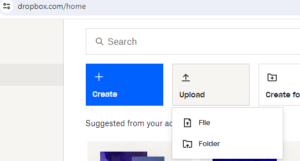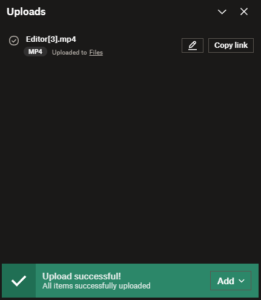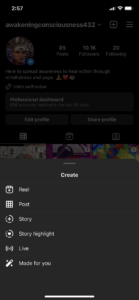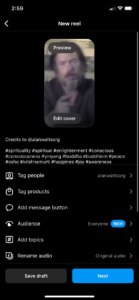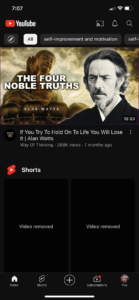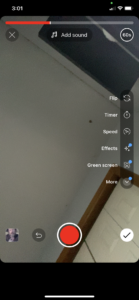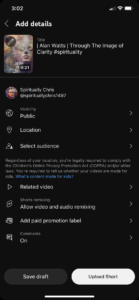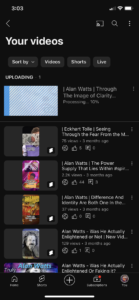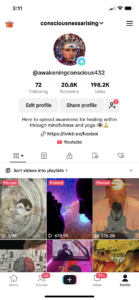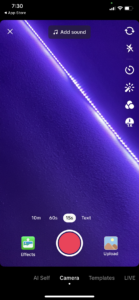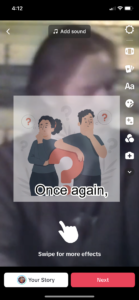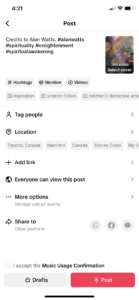How to Upload Your Youtube Shorts (& More)
What you will need!
You will need Dropbox. Dropbox is used for converting your videos to your phone, this is especially useful because most of the videos I upload are on phone, especially short form videos such as instagram, tiktok, or youtube.
Make an account and download dropbox for your phone, once you have made an account you can access dropbox whenever. Log onto the website of dropbox to convert your files from computer to phone.
Then click on the video you want to upload into Dropbox.
It should say upload successful, now I will show you how to upload your videos on tiktok, instagram, and youtube shorts! I recommend making an account to your certain niche/topic you want your whole account to be based on.
Uploading Videos On Instagram
Click on the “+” in the top right corner, and click on “Reel” with the little video icon.
Click on next, you don’t have to edit anything here on this page only if you want to.
Make sure to add official credits in your description, if you are featuring someone in your video who has an account and it’s officially them/they are verified. Also add in hashtags, hashtags will get you to a greater audience across many people! Also don’t forget to tag the person if they are in your video too. Once finished click on next and it should officially post.
There should be a percentage showing when your video goes to 100% just click on your reel section and it should be there soon. Now let’s move onto youtube shorts!
Youtube Shorts
As you can see, at the bottom of the screen there is a + button at the bottom middle, click on it
Now click on your videos stored on your phone in the left bottom corner
Once you have the video selected and the top of the red is filled (being your video selected) click the checkmark in the bottom right corner
This should bring you to the video page! This is the important part, edit your cover photo to something engaging in the video that will make people click on your short. Also add an engaging title that will also make people want to click on it. I usually add a #hashtag at the end, add a hashtag that is related to your niche.
Another key thing to remember is the visibility, make sure it’s set on public and I usually don’t recommend touching any of the settings below it. Now click upload! Also keep the comments on because the more people comment, the more likes or shares, this will help engage the content to more of a larger audience.
Now the video should start uploading! You will need to check this out on your video page, click on “You” with your picture in the bottom right corner, now click on “Your Videos” and it should show up like this and letting you know when the processing reaches 100% and when it has officially posted:
Now onto the next one which is tiktok!
Open up tiktok and click on the bottom middle “+” just like in youtube.
Tap on upload in the bottom right corner and click on the video that you want to select.
Then click on next or you can edit it with tiktok features here if you want to, I personally don’t because it usually can feel out of place and not connect with the video.
Now I usually type in a description like on Instagram, i’ll say credits to “whoever the person is in this video” and then tag them in the “tag people” feature below.
I’ll also add 4 hashtags that are very similar or connected to my niche to of course to widen my audience and organize who it goes to, but hashtags on TikTok aren’t very important, a video can still blow up without hashtags. Also select your cover! It’s not needed at all actually, it’s more important on Instagram and Youtube shorts to have an engaging cover since they show up on recommendations. The only time they will see a cover on TikTok is if they are on your account page.
Also I have a business account and so I would have to accept “I accept the Music Usage Confirmation” this is just available for non-copyrighted music but you won’t have to worry about that unless you have a business account. Your content won’t be affected if you have a business account or not so don’t worry about it.
And that is all thank you for reading this page and good luck and more importantly have fun video editing, adding captions, and becoming viral on whatever social media platform you want!